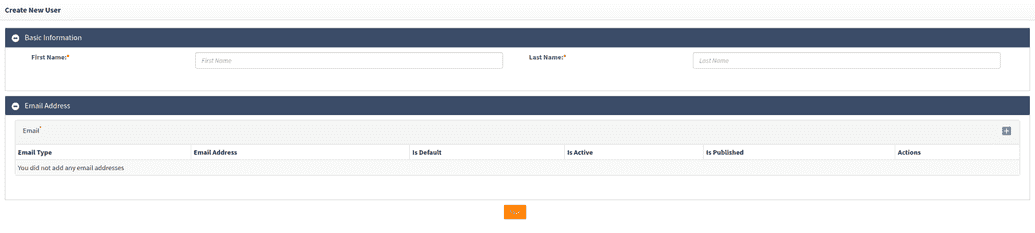Create new user
Authorized end-users can create new users on behalf of others.
- After logging in to the self-service portal, click on
Access Managementfrom the top menu. ChooseNew Userfrom the drop down menu as shown in the screenshot below.
- On the next screen, you will be prompted to select the type of user you wish to create from the drop down menu:
Note: For metadata type to appear in the dropdown shown above, the Creatable checkbox needs to be ticked for it in Metadata Create/edit page (webconsole > Administration > Metadata Types). Metadata types for which creatable has been selected will appear in the mentioned dropdown.
- After selecting the user type, you will see the following screen:
Provide the first and last name of the user. Next, provide the email address of the user by clicking on the blue "plus" icon on the right hand side.
Click Save to start the new user creation. Depending on the workflow settings set by the administrator, the new user may be created automatically or the request may be submitted to an approver for further action.