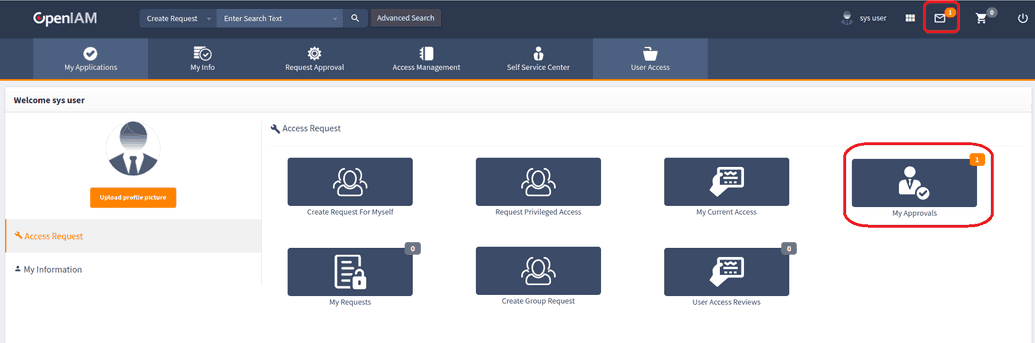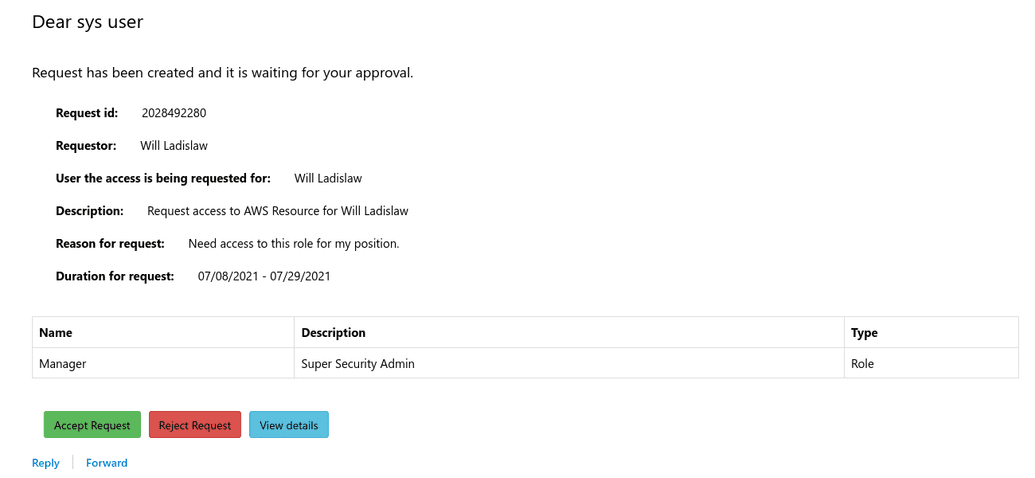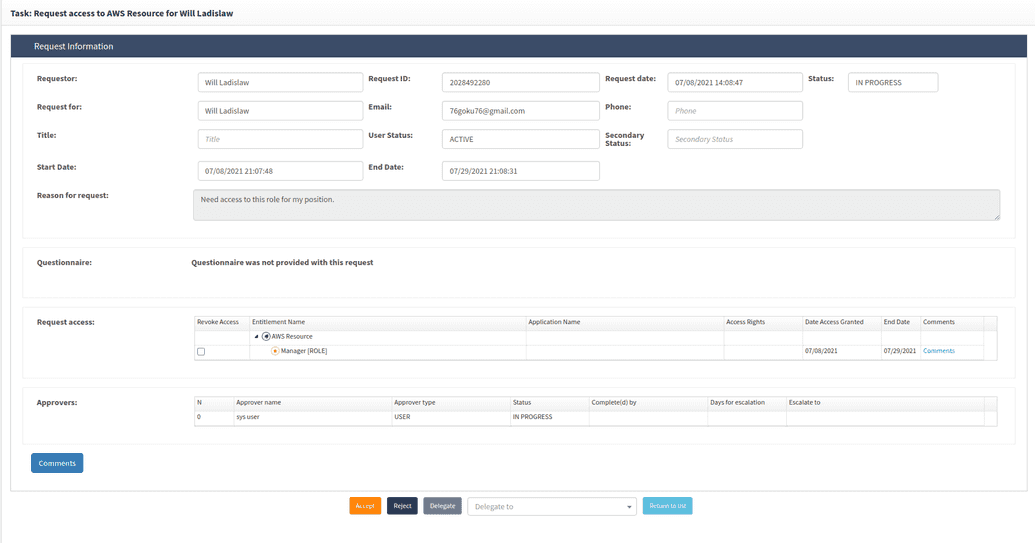Approving requests
When an end user requests an entitlement from the Create Request catalog, that request needs to be accepted by a designated approver of that entitlement before it can go into effect. The approver also has the option to reject the request, or delegate it to another approver.
The approver is designated via Approver Associations for the corresponding entitlement. This section describes how approvers can respond to these requests.
- After logging into the SelfService portal, the approver can see if there are entitlement requests awaiting a response based on numerals affixed to the My Approvals icon, or on the e-mail icon in the upper-right as in the screenshot below.
If configured, the approver may also get an e-mail to their inbox when the request has been created where they may accept, reject, or view more details about the request.
- After clicking My Approvals or the e-mail icon, the approver will be shown the My Approvals screen where they will see the list of requests awaiting action as the screenshot below illustrates.
From this screen the user can view all the requests related to the entitlements that they are designated the approver of. The details shown in this list include:
- The request ID.
- The name of the requester. This may be a user making a request on someone else's behalf.
- Whom the request is for.
- The date of the request.
- A description of the entitlement.
Under the Actions column, the approver can
- View the request for more details (eye icon).
- Approve the request (check mark).
- Reject the request (
Xicon).
Approvers can also select multiple requests from the list to be accepted, rejected or delegated to another approver en masse.
- Choosing to view details of the request will lead you to the screen show below.
This screen provides four panels of information, such as
- Requester information: fields related to the identity of the requestor of the entitlement. Also included is the Status of the request and Reason for request.
- Questionnaire: entitlements may or may not require the requester to answer questions specific to that entitlement.
- Request Access: the entitlements being requested. Revoke Access will remove the entitlement from the user.
- Approvers: the approvers associated with the entitlement.
The buttons on the bottom of the screen provide the following functionality when clicked.
- Comments. The approver can add comments related to the request.
- Accept. Accept the request so that the user can be provisioned into the entitlement.
- Reject. Reject the request.
- Delegate. The approver can delegate the request to another user from the dropdown menu for their approval.
- Return to list. Takes back to the My Approvals screen.