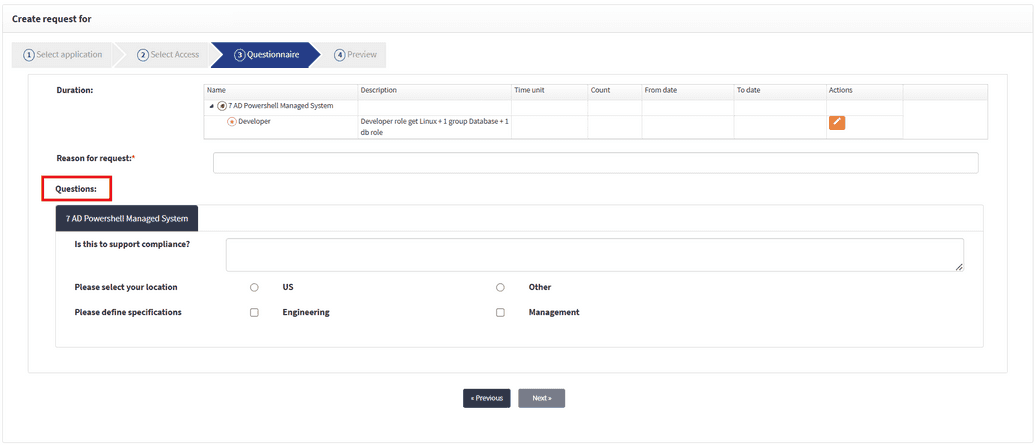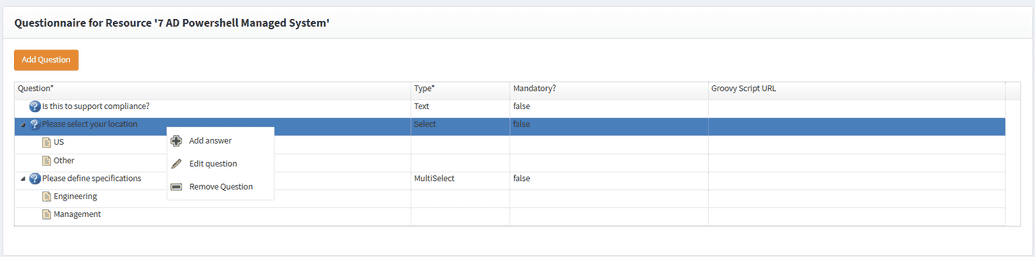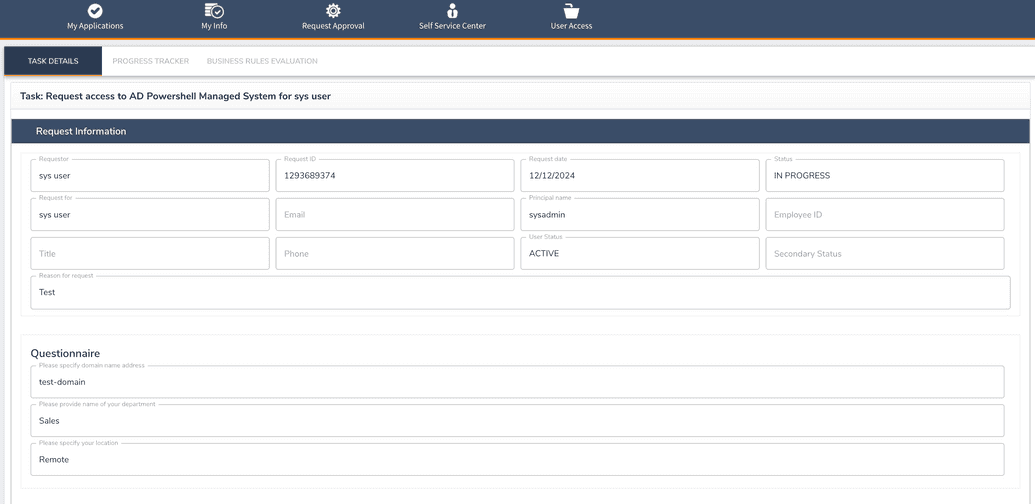Questionnaire
When creating a request from SelfService portal, the user will be taken to the Questionnaire page. Creating such a questionnaire is important, since it provides business justification for the request. This is captured in the Questions field when creating the request in SelfService.
OpenIAM allows custom justification questions to be introduced at the application level. If this has been enabled, then the user will see additional questions on this form and the approver - the answers to those questions in the request information.
The questionnaire can be added by following the steps below.
- Go to webconsole > Access request > Resource and find the resource for the Managed system you want to create a questionnaire for.
- Click Edit (an orange pencil icon) and find Questionnaire in the left-hand menu.
- Click Add question, type in a text for a question. select the question type (select, text of multiselect), choose if the question is mandatory and click Save.
- Once you have created a question, you can add an answer to it. Add answers by right-clicking on the questions and selecting Add answer. Add answers depending on the type of questions you selected. Note that there is no answer possible for the text question type, as the answer is textual data.
- Add as many questions and answers as you need and click Save.
- After everything is saved, when creating a request, the user will see this questionnaire.
The approver, in their turn, will see the answers to a questionnaire when going to SelfService > My Approvals and clicking View on the respected request.