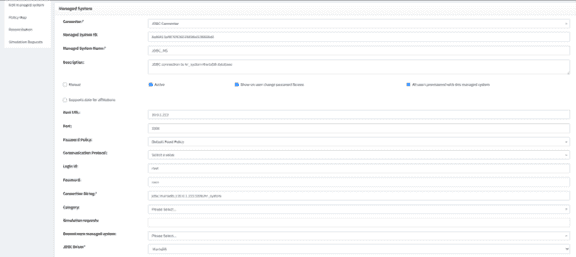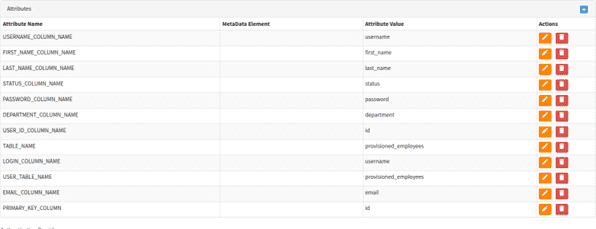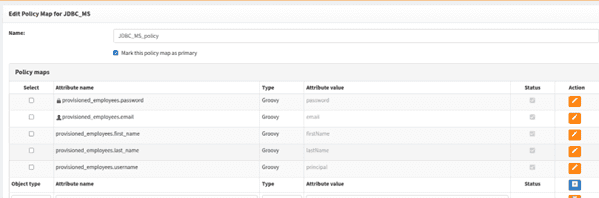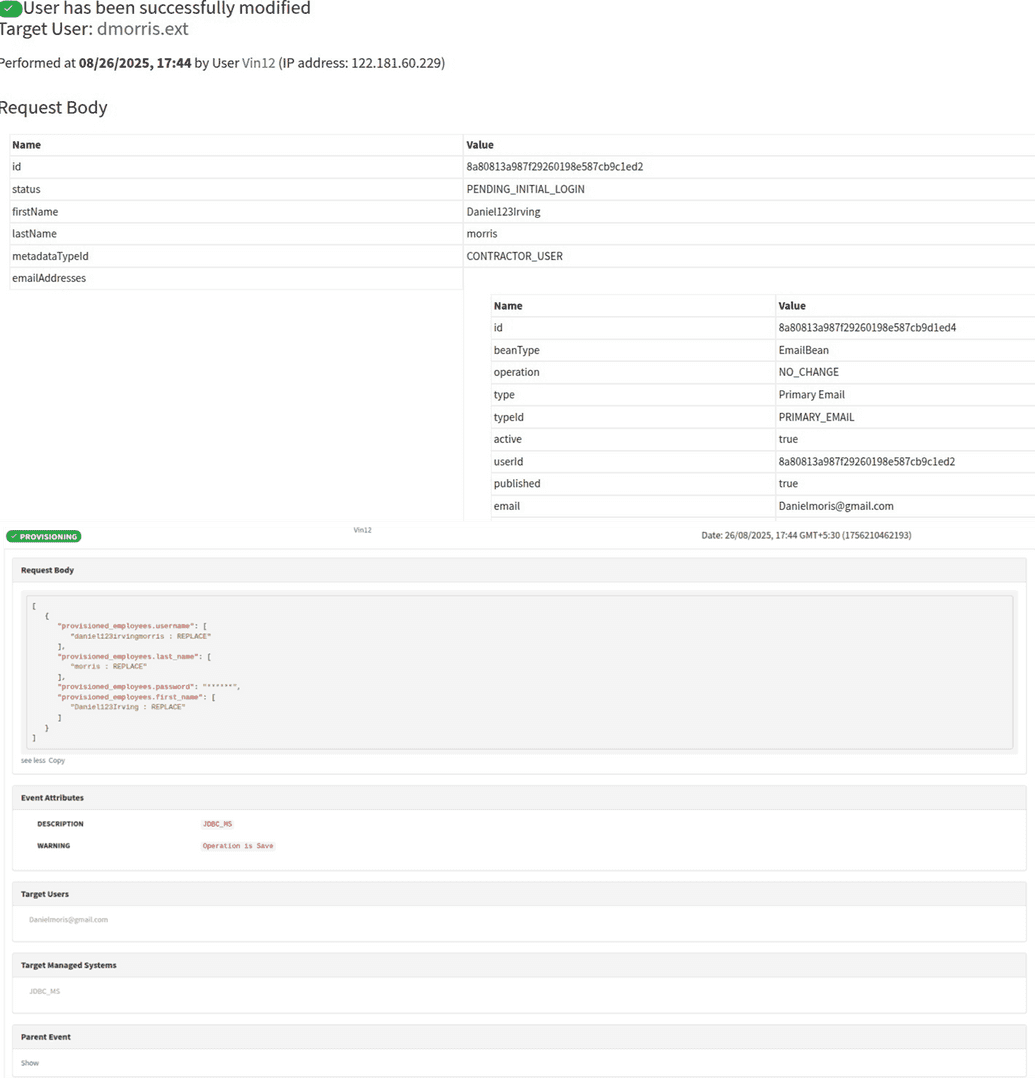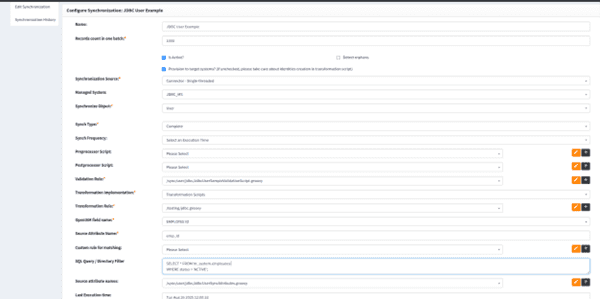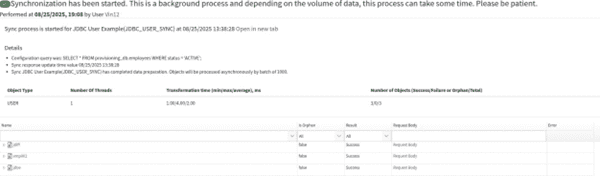JDBC connector
OpenIAM has the ability to enable provisioning to a database table by means of several solutions. A JDBC connector is a way to integrate with a database by means of Java Database Connectivity programming interface. This connector is used to integrate with existing relational database systems for user provisioning and identity data synchronization.
JDBC connector configuration does not fall out of the common connector configuration pattern. Hence, you can consult this document for common steps. The steps below cover JDBC-specific information required for a successful configuration.
Configuring Managed system
Log in to webconsole, go to Provisioning > Managed system, click Create managed system on the left and configure a new managed system with the following parameters.
- Type: JDBC Connector.
- System Name: Choose descriptive name for your environment.
- Description: Brief description of the database system.
- Status: Active.
- Connection String: Complete JDBC URL (e.g., jdbc:mariadb://your-host:3306/your-database)
- Login Id: Database username
- Password: Database password
- JDBC Driver: Select your database type
Configure the complete JDBC URL using the standard format for your database type.
Attribute mapping
Map OpenIAM user attributes to corresponding database columns.
Policy map configuration
The next step is to configure a Policy map. For that, create a user account that is assigned to a managed system and is also associated with a specific database connection. Do that through the UI as shown below.
Make sure the user crated in UI is successfully fetched into the database, as shown in the logs screenshots below.
Synchronization configuration
The last step in configuring a connector is configuring synchronization.
- Log in to webconsole and go to Provisioning > Synchronization, click Create Synchronization.
- Use the following setting to configure JDBC synchronization.
- Name: JDBC User Example.
- Managed System: JDBC_MS.
- Sync Type: Complete.
- Source Attribute Name: username.
- SQL Query: SELECT * FROM provisioning_db.employees WHERE status = 'ACTIVE';
- Click Save and test synchronization. Check log entries to see if synchronization was successful.
After completing this setup, your JDBC connector will be ready to connect to your existing database system for seamless user provisioning and identity data synchronization with OpenIAM.