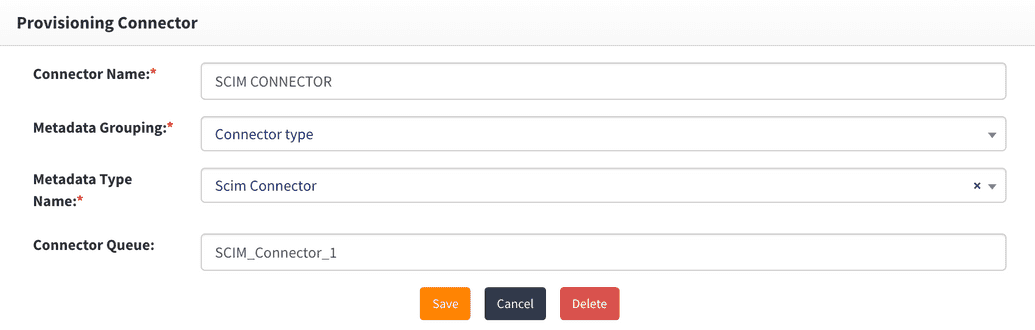Connectors via Kubernetes
As indicated in other sections, before you can use a connector you must ensure that it has been:
- deployed;
- started;
- registered.
These three prerequisite steps must be performed before attempting to use any of the connectors. This section describes how you can perform these steps in a Docker environment.
Deploying a connector
To deploy a connector in terraform, the changes need to be made for terraform.tfvars file.
- Find the 'connectors' section in terraform.tfvars file.
- Enable the required connector as shown below.
replica_count_map = {...connectors = {ldap = 1google = 0aws = 0freshdesk = 0linux = 1oracle_ebs = 0oracle = 0scim = 1script = 1salesforce = 0rexx = 0jdbc = 1saps4hana = 0freshservice = 0tableau = 0oracle_idcs = 0workday = 0adp = 0ipa = 0box = 0boomi = 0lastpass = 0kronos = 0thales = 0postgresql = 0}
- Run the following command
terraform apply
Connector is deployed.
Registering the connector
After a connector has been started, it must be registered with OpenIAM so that it can receive messages that are being sent by the other services in OpenIAM. These messages will tell the connector what to do. Examples of messages include:
- find a user;
- create a user;
- reset a password.
To register a connector, go to: Webconsole -> Provisioning -> Connectors
You will see a list of connectors that have already been registered out-of-the-box. Unless you are working with a custom connector, your connector should already be registered and on this list. To configure, click on the actions button next to the connector and you will see the screen below.
Make note of the value in the Connector Queue. The out-of-the-box connectors already have predefined queue names. If it's a custom connector, then you will need to provide this value.