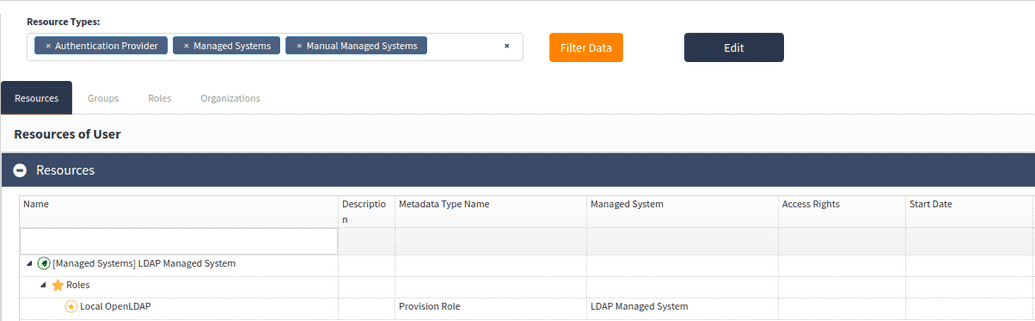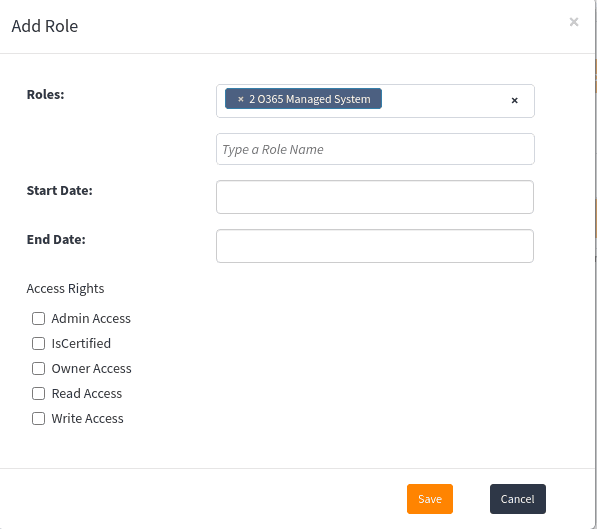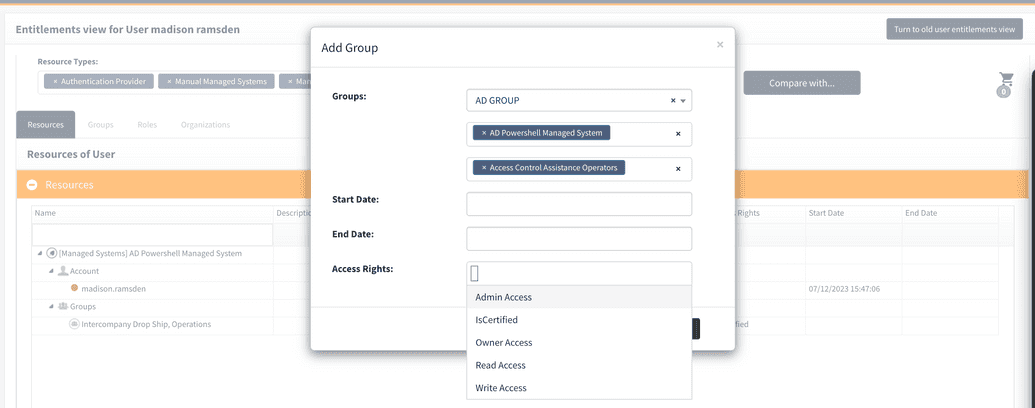Add/Remove entitlements
Administrators can add or remove entitlements for a user using the steps described below.
- Log in to the webonconsole.
- Find the user that needs to be modified using either the header or advanced search.
- From the side menu, select
User entitlementsas shown in the image below.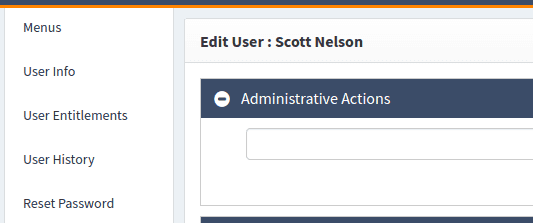
The entitlement management interface will be shown next. From this screen, you will view the complete list of entitlements in different perspectives: Resource (application view), Groups, Role, and Organization. Select the appropriate tab to change the perspective.
- To add/remove an entitlement, select the
Editbutton as shown in the screen below.
Adding an entitlement
After entering Edit mode:
- Click on
Addfrom the screen below, followed by the type of entitlement that you would like to add: Role, Group, Resource, Organization.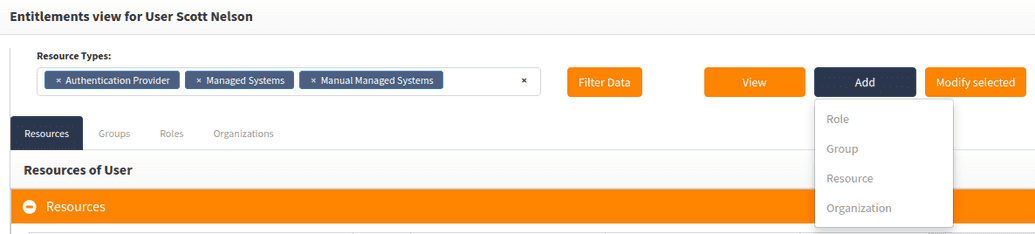
- Next, select the entitlement as shown in the screen below. You should first select the application/managed system that the entitlement belongs to. Optionally, you can also set the start and end dates for this access.
- Save the entitlement. At this point you will see the entitlement being added to the entitlement viewer as well as any related target systems.
Removing an entitlement
After entering Edit mode: