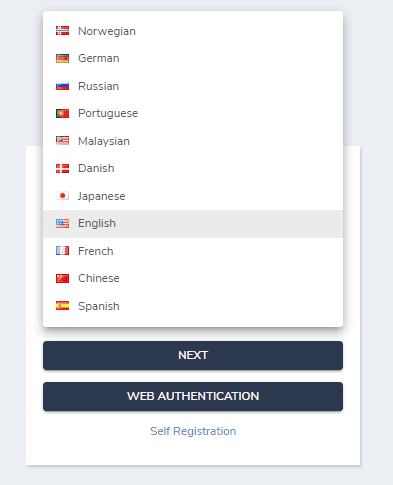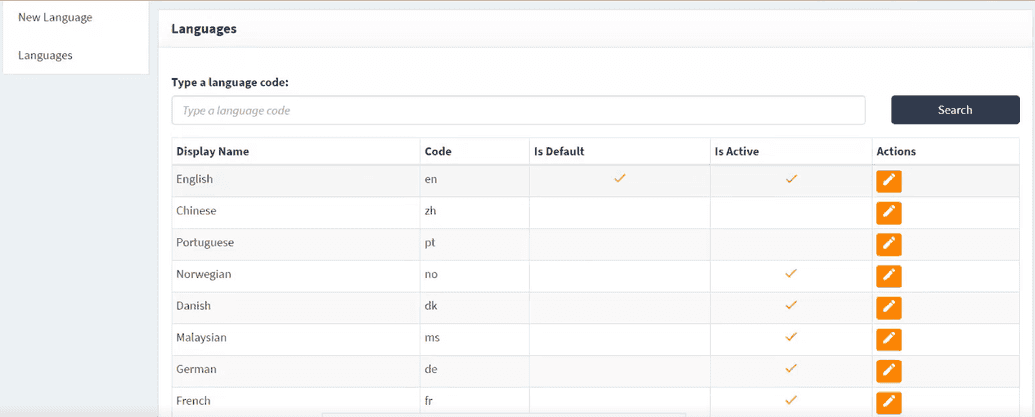Managing languages
OpenIAM has a localization option for many languages, including Spanish, Chinese, Japanese, French, Malaysian, and more. The user can view and manage languages according to their business needs and preferences using the Language tab in the Administration section of the web console.
Changing localization for the login screen
Sometimes it is necessary for a user to limit or extend the language choice on the login page, as shown below.
To do so, perform the following actions:
- Go to the webconsole > Administration > Languages.
- On this page, you can see the list of languages used by OpenIAM. To disable/enable any of the languages, find it in the list and click the Edit icon.
- Find the Is Active checkbox at the bottom of the page and check/uncheck it to make the language appear/disappear from the active languages list.
- Click Save.
- In the Languages menu on the left, review the list of languages. In case the language is disabled, it is not checked in the Is active column. Vice versa, if it is enabled, it is checked in the mentioned column, as shown below.
- Log out and re-login. The disabled language should not appear in the list of languages.
Note: If the language did not appear/disappear from the list of languages, it might mean that the page is loading from the cache. Clear the cache and cookies to load the page and apply the changes made.