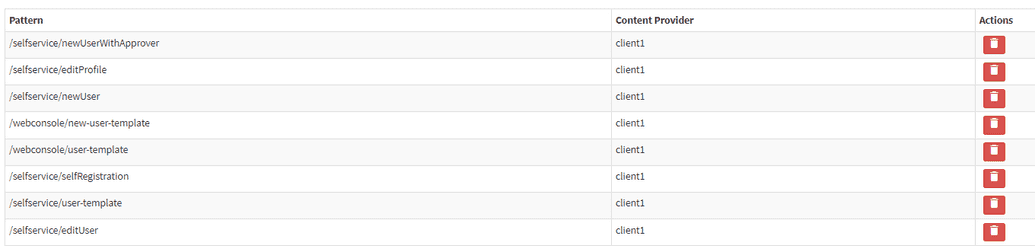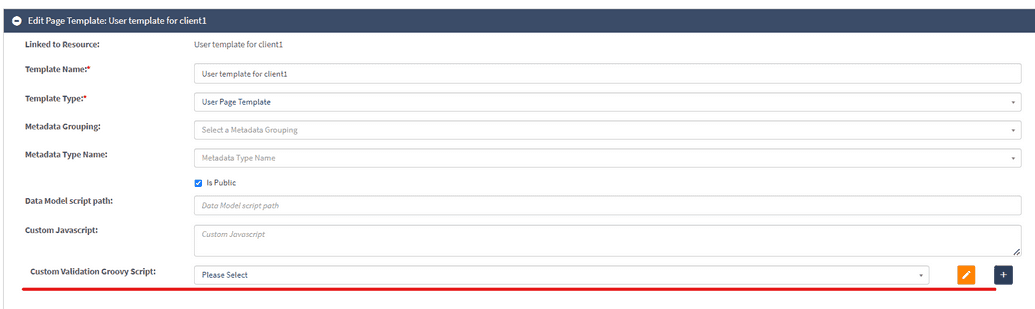User Page Template Configuring
User Template is used in numerous cases when dealing with creating or editing users in OpenIAM.
For instance, it is accessed when creating a new new user via webconsole -> User Admin -> Create new user or when editing a user in Webconsole.
User Template is also called when managing users from SelfService, e.g. SelfService -> Access Management -> Manage User or New User, or editing user profile by pressing the icon in SelfService.
It is a widespread requirement for the pages for these instances to be different. OpenIAM allows doing it easily.
When istalling an application, OpenIAM creates a default user page template for each content provider. By default, they are connected to the set of URI patterns, as shown below.
Note, that selfregistration URI patterns is also linked to User page template.
Hence, in case the user wants to apply a custom page template for the mentioned URI pattern, they need to disconnect the default one by pressing a trash icon.
To edit User Page Template as required, go to Administration -> Page Templates -> User Template for the required Managed System and click Edit.
Here, the user can make the changes needed. For example, one can disconnect the template from the URL in URI Pattern section or add/delete some fields from User Page as needed in Template Fields section.
In case user wants to see any field in User Page, it is necessary to go the Template Fileds section, select the necessary field (e.g. Employee ID or any other), add it and click Save. Only after this the required field becomes visible on all pages that are connected to this template with URI pattern.
Note: In case user wants to use a custom template for self-registration, it is also needed to edit User Template and disconnect it from selfregistration URI pattern. This step might go ommitted by users, since selfregistration template is created using a separate page and users often forget about a default User Page existence. Without disconnecting the default page, the user will not see the rendered page for self-registration, despite creating it.
Custom Validation Script
Another important thing to notice, is the ability of the user to add a validation script for User Template fields.
It can be done in the same Use Template editing page, by selecting the groovy script needed in the Custom Validation script field as shown below.
The validation rule depends on the business need and imagination of the creator. The only important thing is that it is supposed to be set in for the page template and the specific field in it.
Custom Validation Script can return errors in case the field it is applicable to was filled in incorrectly.