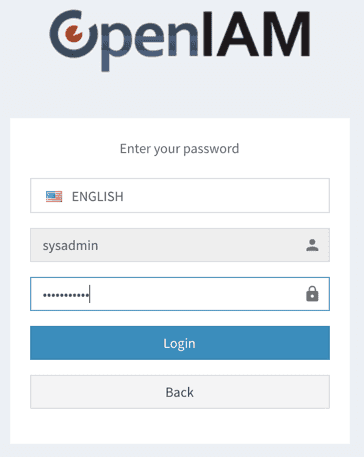Log in to the admin portal
Depending on how your company has deployed OpenIAM, you can log in using either of the following methods:
- Log in using the OpenIAM IdP
- Log in using a third party IdP (OpenIAM is integrated into your IdP as a service provider (SP))
Note that the admin portal is referred to as the webconsole within OpenIAM documentation.
Log in using the OpenIAM IdP
Follow the steps below to log in to the webconsole using the OpenIAM IdP.
- Enter the URL of the OpenIAM webconsole:
https://[OpenIAM host name]/webconsole. - OpenIAM will redirect you to the login page as shown below. Enter your login id and select Next.
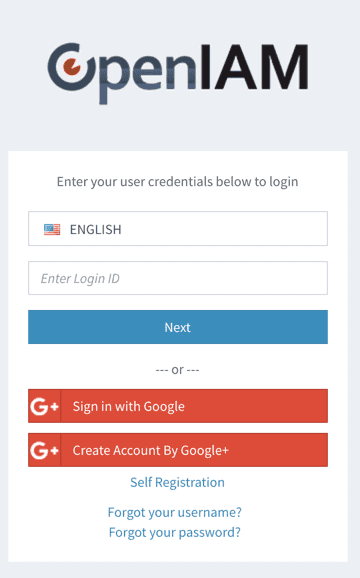
Your screen may appear different depending on the branding and authentication policies which have been configured.
Enter your password in the form shown below and select Login.
Upon successful authentication, you will be redirected to the webconsole landing page.
If OTP or other MFA rules have been enabled, you will be shown additional forms to capture the required information.
Log in using a third party IdP
Use the following steps to log in to the webconsole if the OpenIAM instance has been integrated with a third party IdP like Azure or Google.
- Enter the URL of the OpenIAM webconsole:
https://[OpenIAM host name]/webconsole. OpenIAM will redirect you to your IdP's login page. - Enter the credentials that you normally use with your IdP.
- Upon successful authentication, you will be redirected to the webconsole landing page.