Entitlement Bulk Operation
Along with instances when multiple accounts that fit specific criteria need to to be changed en masse, entitlements can also be changed in bulk. The section below describes how admins can use the entitlement bulk operations feature to make changes to multiple roles and groups entitlements simultaneously.
Enabling Entitlement Bulk Operation using Webconsole
Enabling bulk operations in webconsole menu
The Entitlement Bulk Operations menu is available by default in the Access Control section. However, in case it is not visible, user can enable it manually, by following the next steps.
- Sign into the Webconsole.
- From the top menu, select
Access Control->Menus. - Select
Resource Name->IDM. Select the pencil icon on the right.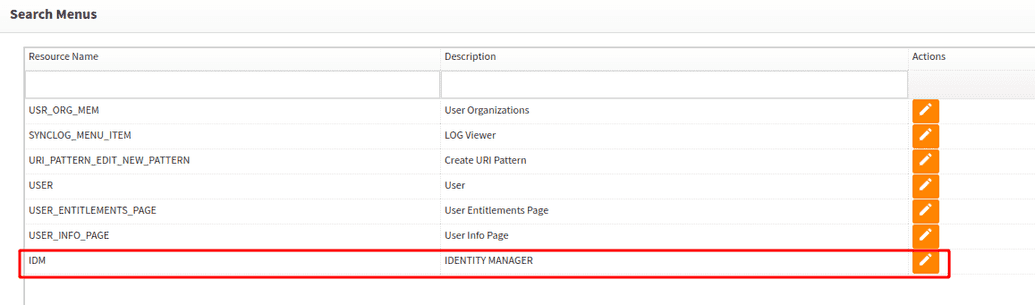
- Select
Identity->User Admin->Access Control. Select and hold (or right-click)Entitlements Bulk Operations. SelectEdit.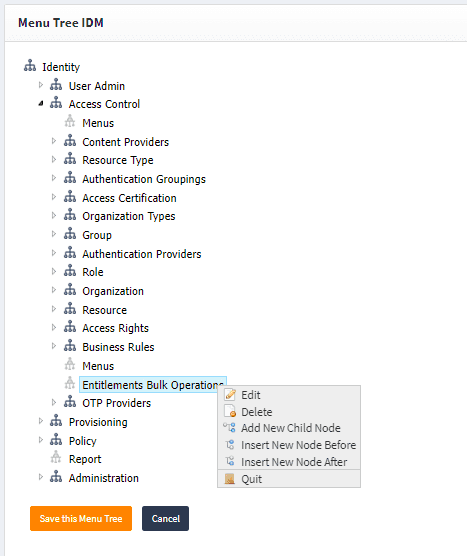
- Select
Is Visible, and then clickSave. - Click
Save this Menu Tree.
Using bulk operations to change entitlements
Once user accessed the Entitlement Bulk Operations Feature, they can choose whether it is a role or a group entitlement they want to update.
To update Group:
- Select
Groupfrom the dropdown. - Once user selected the Group option, the next step is to choose which entitlements needs to be updated. User can filter the entitlements by Metadata type, Status (Active, Inactive) and by Managed System.
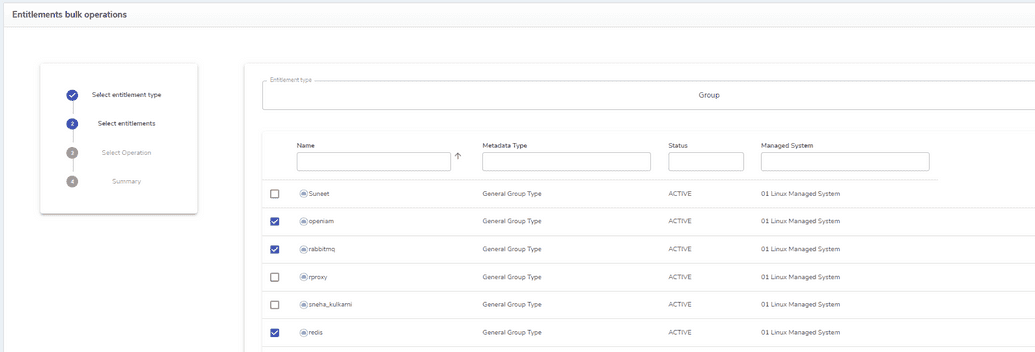
- Click
Next - In the next screen, select the operation to be performed with an entitlement.
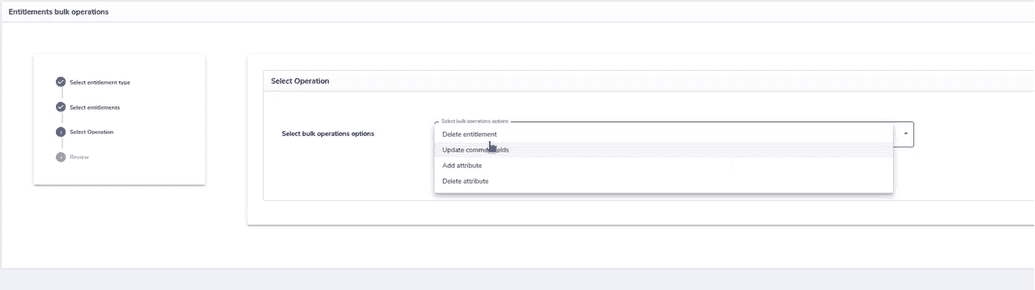
Delete entitlementmeans deleting the entitlement completely.Update common fieldsallows apdating common filed for an entitlement either a Role or a Group. Here, user can select unlimited number of fields to update. Upon selecting field the page below changes to contain features of the field. Specify the information to be updated in the fields below as needed.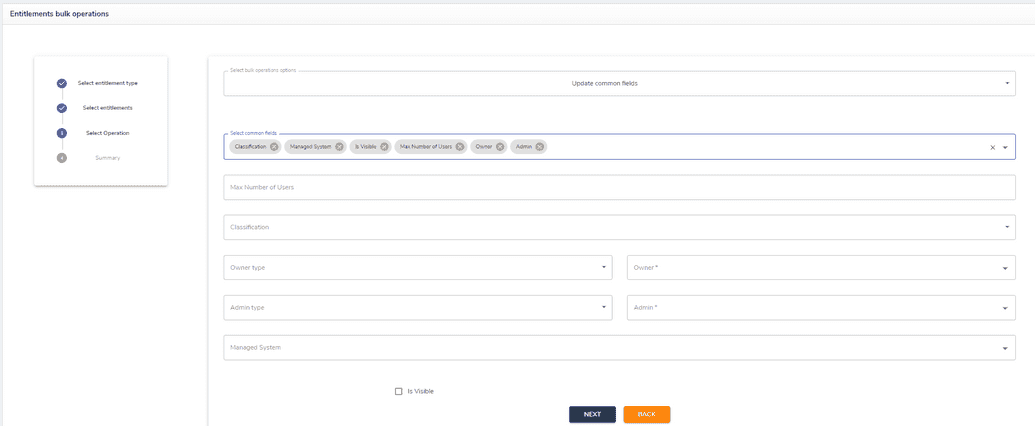
Add atributeallows adding new attribute to the fields in role or group editing/creation page. To add a new attribute, make the field available on a page template. Instructions on how to add a new field to a page are given here.Delete attributeallows deleting an attribute from a Group.
- By clicking
Nextthe user goes to a summary page, where they can amend fields as needed. - When everything seems correct, click
Submit, the operation will be performed and the user will be returned to the initial entitlement bulk operation screen. Here one can opt to perform any other operation as needed.
The Role entitlements can be changed in a similar manner, by choosing Role at the initial page and following the same steps.