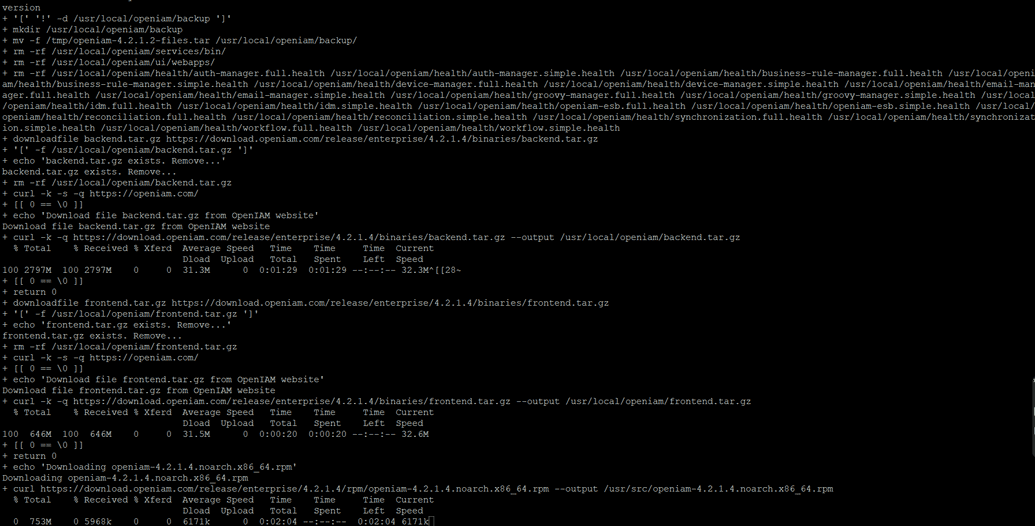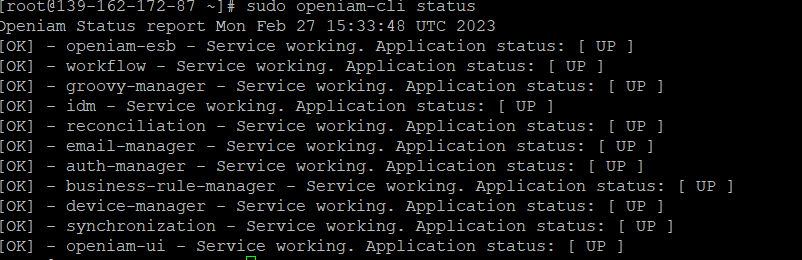Upgrading from version 4.2.1.2 to version 4.2.1.4
This document will guide the users on how to upgrade to version 4.2.1.4 from older 4.2.1.2 version.
Before starting you upgrade add-on Zip file must be downloaded from download.openiam.com resource. Place the file in the /root/ folder of the box.
Follow the following teps to upgrade:
- Extract the addon file using below command:
tar -xvf add-on.tar.gz -C ./ --strip-components 1
The outpou of the comman above is to be as follows
add-on/env.confadd-on/upgrade.shadd-on/openiam-cliadd-on/install.sh
- Before running the install.sh command take a backup of the existing env.sh
cp -rf /usr/local/openiam/env.conf /usr/local/openiam/env_backup.conf.bak
- Run install.sh to copy all files to the correct directories.
sudo ./install.sh
Install.sh copies the extracted files to the openiam folder
sudo openiam-cli stop
- Compare the previously backed up env.sh file with the newly copied env.conf file.
If there are any custom settings saved previously in the backed up env.conf, make the same changes in the new env.conf file.
Add the below mentioned lines in the new env.conf if missing.
########################## UPGRADING ############################## This variable is used by upgrade script onlyexport UPGRADE_TO_VERSION=""
Define the value for export UPGRADE_TO_VERSION="4.2.1.4"
Run the following commands to make the changes
cd /usr/local/openiam/sudo nano env.conf
Note: If you are using out-of-the-box configurations for the database, replace the value for the following parameters:
export FLYWAY_ACTIVITI_HOST=databaseexport FLYWAY_OPENIAM_HOST=database
Replace “database” with localhost. After replacing it should look like this.
# host of the activiti database.export FLYWAY_ACTIVITI_HOST=localhost**host of the openiam database.**export FLYWAY_OPENIAM_HOST=localhost
- After making the changes, check the services and stop the services if they are running.
sudo openiam-cli statussudo openiam-cli stop
Make sure all the services are stopped.
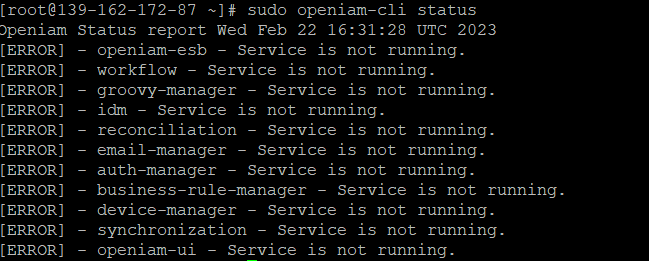
- Run the upgrade command.
sudo openiam-cli upgrade
The output must look as follows:
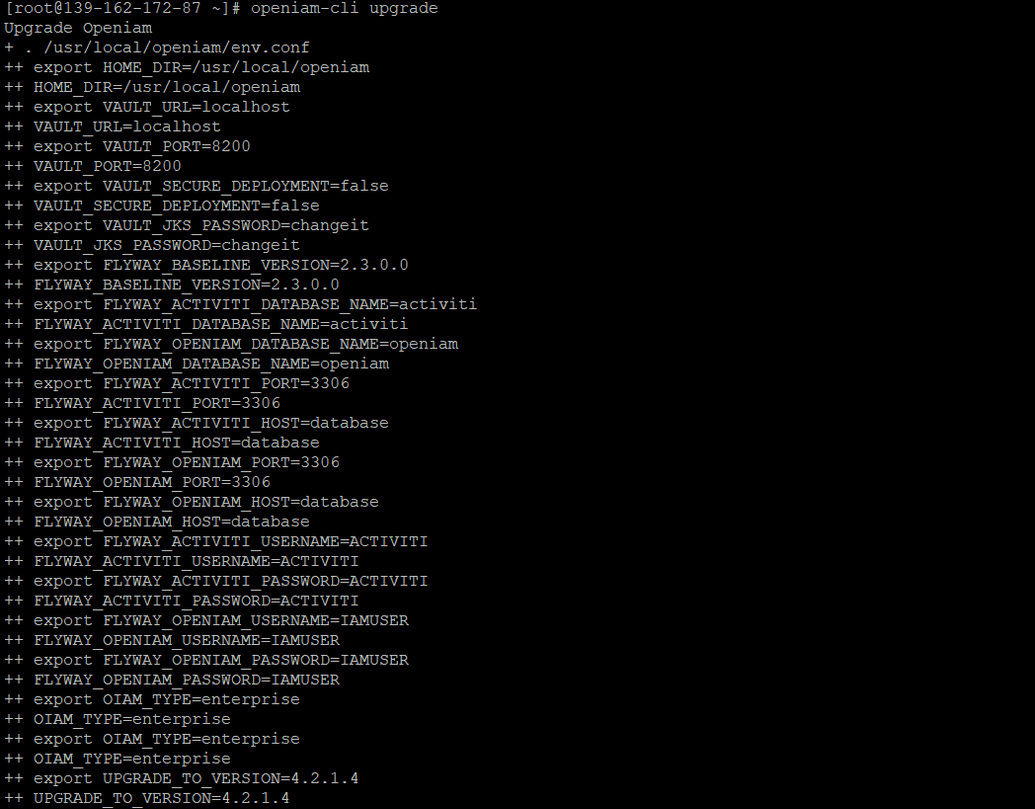
- Once the command is completed, start the services by running the following command in ssh:
sudo openiam-cli start
- Check all the services are up and running.
sudo openiam-cli status
- Once all the services are up and running, login to OpenIAM and navigate to
Administration->About OpenIAM.