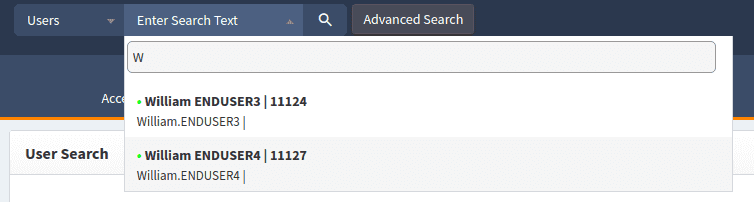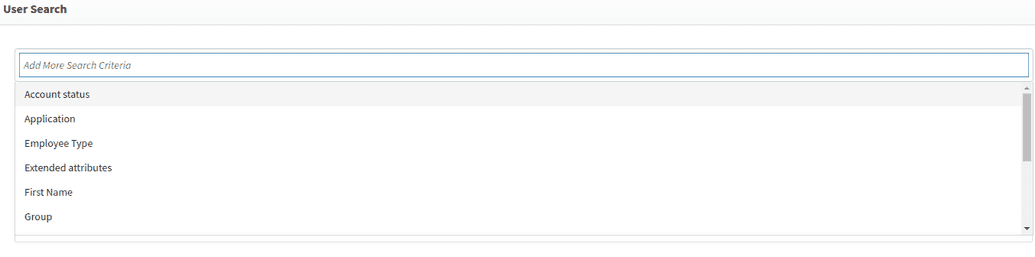User search
Administrators or help desk teams will need to perform searches to find users as part of day-to-day administrative operations. OpenIAM provides two ways of finding users:
- Header search: A search box in the header section of the webconsole that is always available.
- Advanced search: A form-based search which retrieves users based on a variety of options.
Header search
To find users using the header search, follow the steps below:
- Log in to the webconsole.
- From the search bar in the header, select
Usersas shown below.
- Start to type in either the name or identity of the user that you need. OpenIAM uses a
starts withalgorithm to match users against your input.
- Click on the user once you find a match. OpenIAM will retrieve the user information and will present it in a template view.
Advanced search
As mentioned above, advanced search allows for a greater number of options to perform your search. To use the advanced search option, use either of the two options below:
- Click on the
Advanced searchbutton next to the header search as shown below:
- Select
User Admin -> User searchfrom the top menu.
Default search options include:
| Field Name | Description |
|---|---|
| Last name | Search by a person's last name. This field supports a "starts with" algorithm. If you enter "su" it will show all users whose last names start with "su". |
| Principal name | Search by a user's identity/account. This fields supports a "starts with" algorithm. |
| Email address | Search by a user's email address. This fields supports a "starts with" algorithm. |
| Employee ID | Search by an employee's ID. This search is based on an exact match. |
Additional search options can be added by selecting them from the Add more search criteria field. Click on the field and select the required search options.
The table below describes each of the search options.
| Field Name | Description |
|---|---|
| Account status | Filters users based on the any of the following states:
|
| User status | Filters users based on any of the following states:
|
| First name | Search by a user's first name |
| Extended attributes | Extended attributes allows search by any attribute that has been defined as a custom field |
| Group | Search by group membership |
| Role | Search by role membership |
| Job code | Search by job code. This field is a drop-down containing predefined job codes. |
| Maiden name | Search by a user's maiden name |
| Nickname | Search by a user's nickname (aka alternate name, preferred name, etc.) |
| Organization | Search by organization object membership: Organization, Division, Department, etc. |