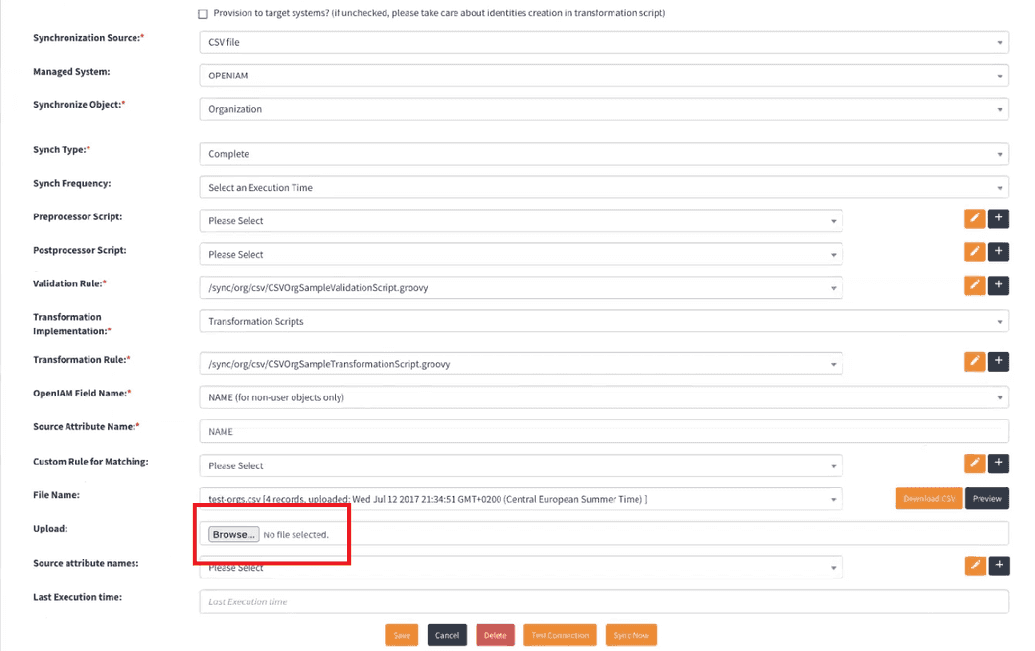Import Organizations
New organizations and their structure can be uploaded using Synchronization via a CSV file.
To import organization structure from an external system, go to Provisioning -> Synchronization. Here, one can see a list of syncronization options available.
To import oraganization structure, search and select a CSV ORG Example option template. The importing process is controlled via built-in script set in a Transformation rule field.
This script is developed to import a CSV file with appropriate fields to fill in the Organization creation template in OpenIAM and create a new organization automatically. Hence, it is important that a CSV file has appropriate structure. The desription of fields to be in the CSV file is given in the table below.
| Column name | Description |
|---|---|
| NAME | Name as it will be defined in OpenIAM. |
| DESCRIPTION | Optional field. Used to insert some descriptio at the user's own discretion. |
| DOMAIN_NAME | Optional field. Used for supporting business values. |
| LDAP_STR | Optional field. Used for supporting business values. |
| INTERNAL_COMPANY_ID | Optional field. Many organizations have their own IDs and Codes, a user can isert it here to use for business purposes. |
| ORG_TYPE_ID | Stands for the respective type of organization you're creating. Every organization has its separate type and you have insert a type here |
| ABBREVIATION | Optional field in case the organization has an abbreviation and wants to use it for business purposes. |
| SYMBOL | Optional field in case the organization has a symbol and wants to use it for business purposes. |
| ALIAS | Optional field. Used for supporting business values. |
Upon completion of the required CSV file, upload it to OpenIAM by clicking Browse as shown below.
After processing the file, the import will be accomplished.
Note. The CSV file structure must correspond to the indicated field structure. In case you need to adjust the structure, the corresponding script (transformation script) must be adjusted as well to process the added columns.