Mailbox Configuration
Configure a SMTP and IMAP Relay (Mailbox Configuration)
The following section describes how to configure a SMTP for sending emails and IMAP for receiving and automatic processing provider in OpenIAM. It is called 'Mailbox Configuration' in OpenIAM. This step is a pre-requisite for sending out email notifications, one-time links for password reset, and one time passwords (OTP).
To configure your Mailbox, follow the steps described below:
- Login to the Webconsole
- Go to Administration -> Mailbox configuration.
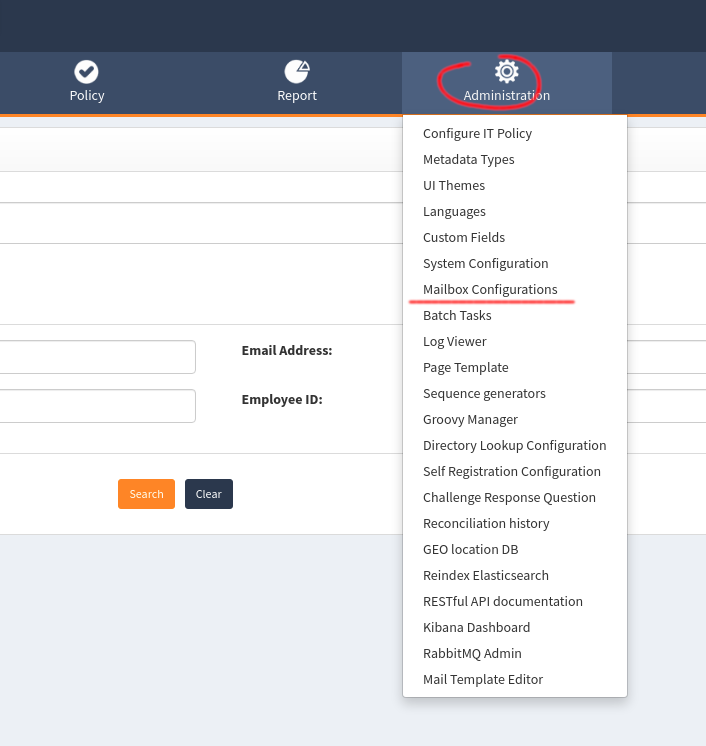
You will be redirected to the page with list of the predefined Mailbox Configurations. By default, there will be configuration related to the previously installed OpenIAM version or configuration related to the previous "System configuration" -> "SMTP Gateway" page.
On the left menu there are 4 options are available for the 'Super Security Admin' Role members.
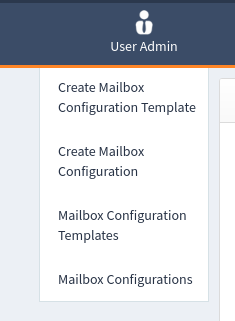
There are:
- Create Mailbox Configuration Template
- Create Mailbox Configuration
- Mailbox Configuration Templates
- Mailbox Configurations
Mailbox Configurations
The default page which displays the list of all Mailbox Configurations available in the system. It is possible to search
configurations by name using Search for Mailbox Configuration input.

Mailbox Configuration Templates
The page which displays the list of all possible Mailbox Configuration Templates available in the system.
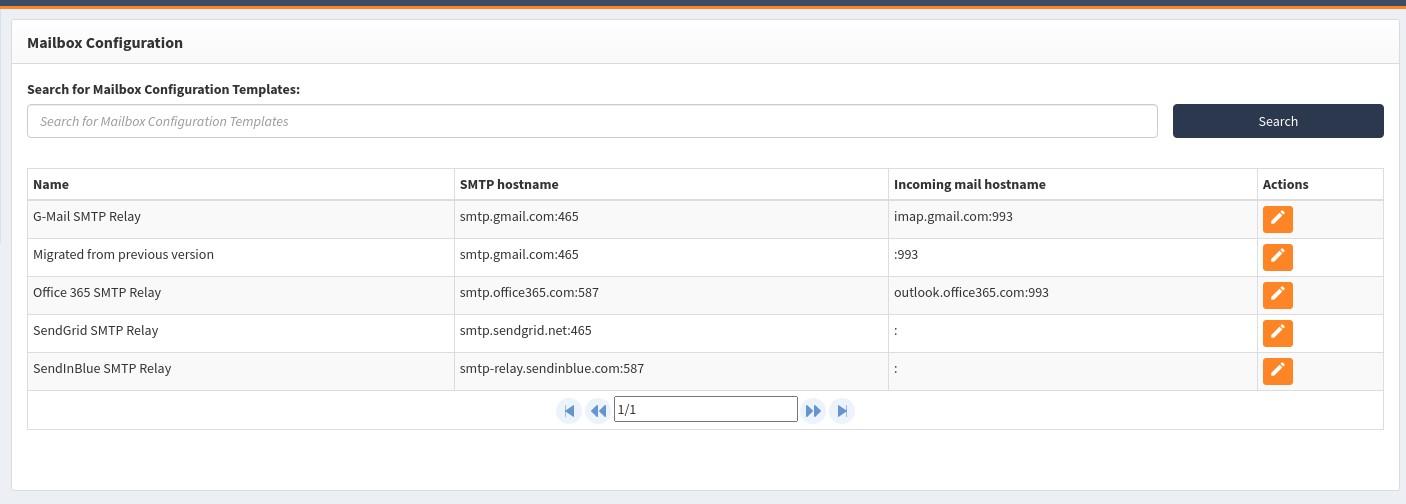
There are 5 default templates, available in the system:
| Template Name | Description | References |
|---|---|---|
| Migrated from previous version | The template from previous OpenIAM version. | This one is used by default for back compatibility |
| G-Mail SMTP Relay | Use G-Mail account to send and receive emails. | More details |
| Office 365 SMTP Relay | Use Office 365 account to send and receive emails. | More details |
| SendGrid SMTP Relay | Use SendGrid SMTP Relay to send only emails. | How to configure SendGrid |
| SendInBlue SMTP Relay | Use SendInBlue SMTP Relay to send only emails. | How to configure SendInBlue |
Create Mailbox Configuration Template
This page allows you to create new mailbox configuration template to connect with SMTP/IMAP Relay different from presented by default.
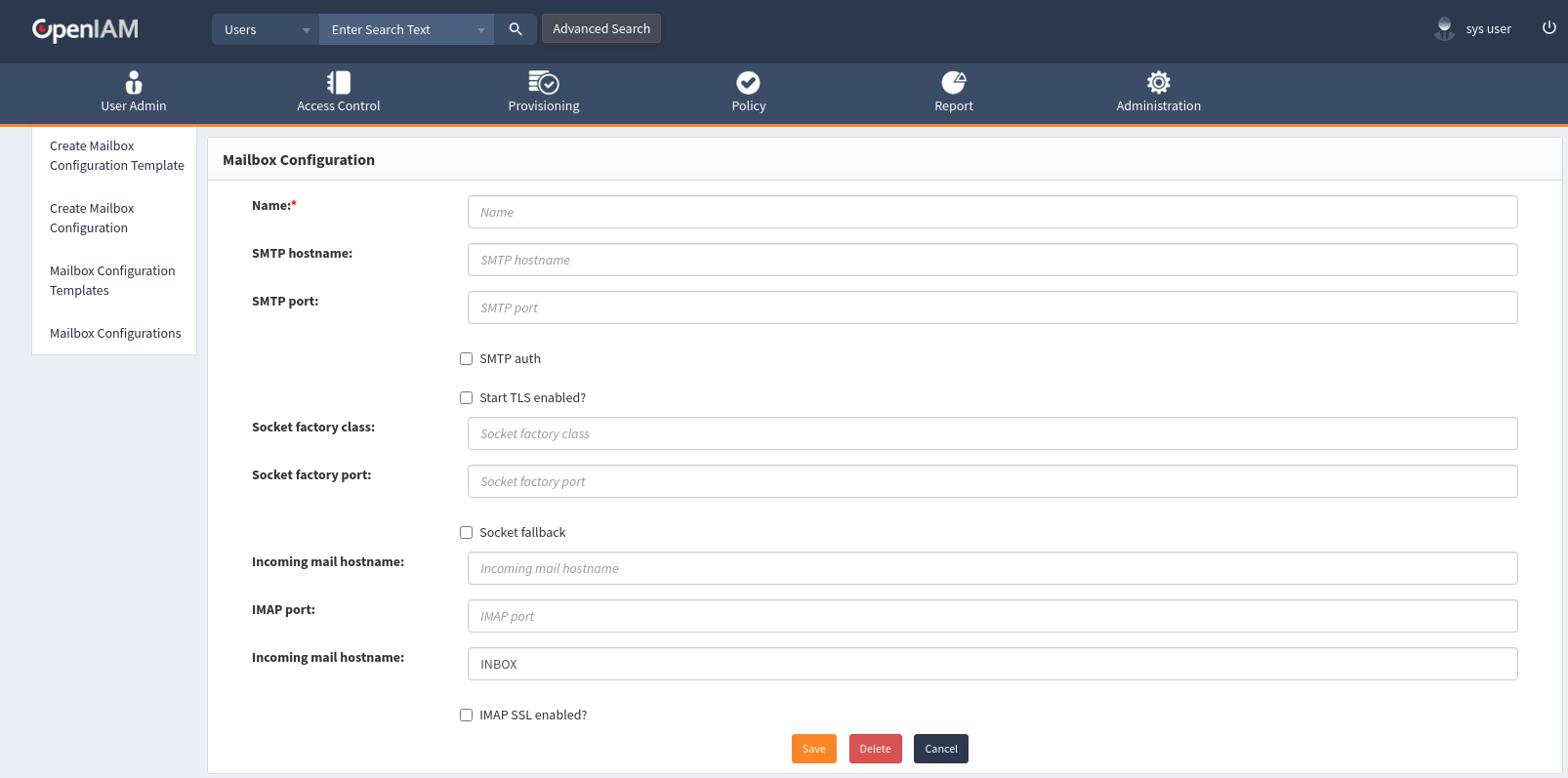
Fill the fields based on the settings provided by your SMTP/IMAP template configuration
| Parameter name | Description | Example |
|---|---|---|
| Name | The user friendly name of the Configuration Template | My Company Mailbox |
| SMTP Host Name | Host name of your SMTP Provider | smtp.office365.com |
| SMTP Port | Port your SMTP host is receving messages on | 587 |
| SMTP auth | Allows the OpenIAM mail client to log in using any authentication mechanism supported by the server | True |
| Start TLS enabled | Initiates secure e-mail communication | True |
| Socket factory class | Internal factory used to create objects for socket communication. Should always be javax.net.ssl.SSLSocketFactory | javax.net.ssl.SSLSocketFactory |
| Socket factory port | Fallback port. | 587 |
| Socket fallback | Determines if fallback is enabled | True |
| Incoming mail hostname | Host name from which incoming emails are processed. | imap.office364.com |
| IMAP Port | Port used by your mail server for IMAP | 993 |
| Inbox folder | Inbox folder name in case OpenIAM is processing in coming emails | |
| IMAP SSL Enabled | Flag indicating if SSL is enable for IMAP | True |
The same page is displayed to edit mailbox Configuration Template as well. To delete the Template please be sure that there isn't any linked to it Mailbox Configurations, otherwise system will throw an error:
"Mailbox Configuration Template hasn't been deleted successfully because there are configurations which are related to it. Please delete Mailbox Configurations, related to the current Mailbox Configuration config firstly."
Create Mailbox Configuration
This page allows you to create new mailbox configuration to send emails from the Installation using SMTP and receive an emails for automatic processing.
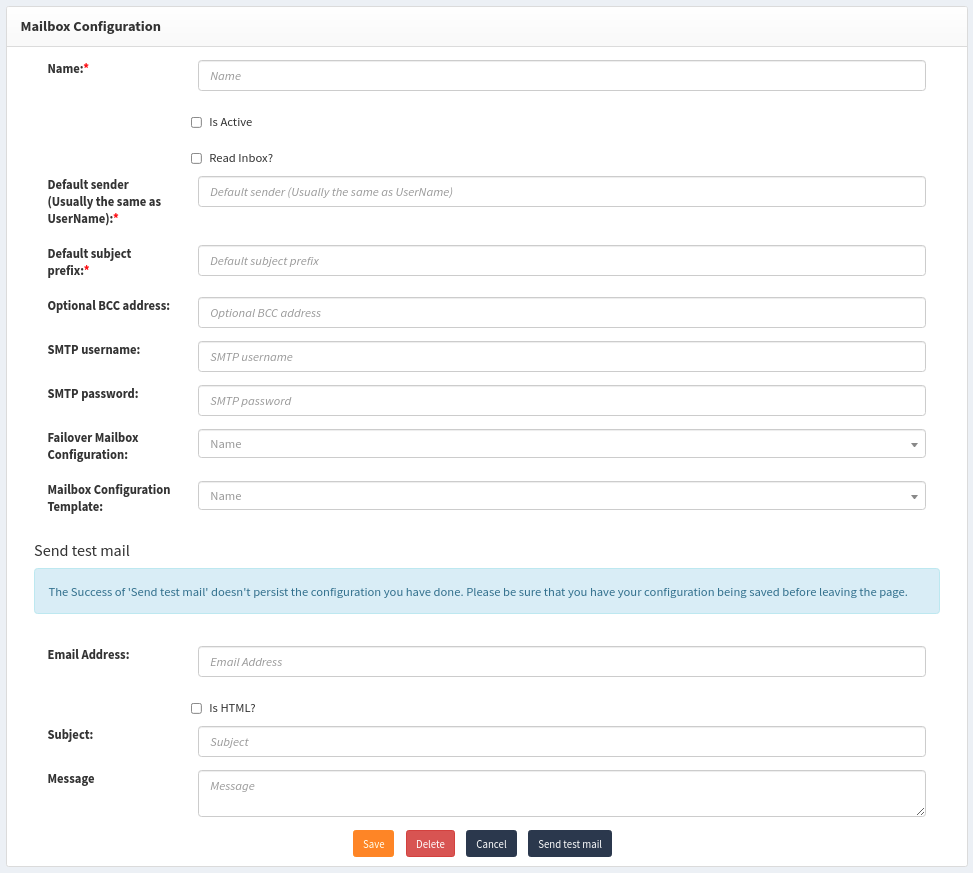 Fill the fields based on the settings provided by your SMTP/IMAP template configuration
Fill the fields based on the settings provided by your SMTP/IMAP template configuration
| Parameter name | Description | Example |
|---|---|---|
| Name | The user friendly name of the Configuration | My Mailbox #1 |
| Is Active | Should this configuration be enabled | true/false |
| Read Inbox? | Should System read the inbox for this mailbox? This is used for automatic email processing | true/false |
| Default sender (Usually the same as UserName): | Sender which will be displayed to recipient. This is usually the same as username, due to SMTP Relay requirements. | no-reply@mycorp.com |
| Default subject prefix | Optional value to set a prefix on the subject of all emails sent by OpenIAM | [OpenIAM Dev server] |
| Optional Bcc address | E-mail addresses that you want to bcc for all communication | |
| SMTP username | Username to authenticate to your mailbox | no-reply@mycorp.com |
| SMTP password | Password for your mailbox account | password-for-no-reply |
| Failover Mailbox Configuration | The mailbox Configuration in case of the current one will not be able to delivery and email. Even failover config with 'active' flag 'false' will be triggered. | |
| Mailbox Configuration Template | The template that will be used for the current credentials and configurations | Office 365 SMTP Relay |
In case of multiple active Mailbox configurations the round-robin algorithm will be applied to them, however active mailbox configurations that are set as failover for others will be called only in case of the failure of the 'main' mailbox configuration.
Understanding Mailbox-configuration rotation
Let's review the following mailboxes set:
| Mailbox Config name | Failover Config name | Is Active |
|---|---|---|
| MB1 | MB5 | FALSE |
| MB2 | MB3 | TRUE |
| MB3 | FALSE | |
| MB4 | TRUE | |
| MB5 | TRUE |
In case of the example above:
The round-robin algorithm will be applied to rotate the Mailbox configurations: MB2 and MB4, because they are active, and they are not set up as a failover configurations to others. MB1 is inactive, MB3 is a setup as a failover for MB2, MB5 is set as a failover for MB1. MB5 will be called in case of failure of MB1, MB3 will be called in case of failure of MB2 even in case MB3 is Inactive.