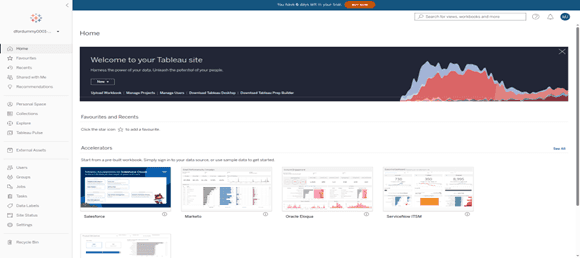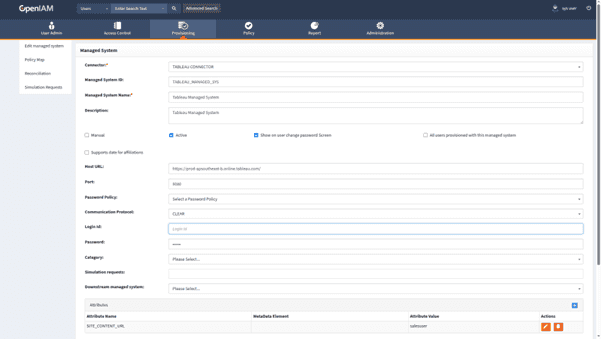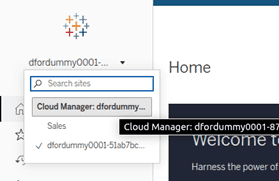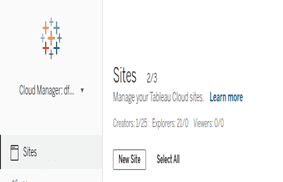Tableau connector
The Tableau connector enables provisioning and deprovisioning with the Tableau.com visual analytics platform. The connector supports the REST interface for integration and provides the following functionality:
- CRUD operations for users and groups
- Bulk user import and synchronization
To configure the Tableau connector in your OpenIAM environment, follow the steps below.
Prerequisites
Please note that this connector has been tested with Tableau REST API v3.2 and v3.25.
Please note that this connector has been tested with Tableau REST API v3.2 and v3.25.
- The connector requires a service account to communicate with Tableau. Begin by creating an account in Tableau and logging in.
- Register the connector in OpenIAM. The following security information is required to establish a connection:
- Configure the Managed System and associate the connector with it.
- Enter the Tableau host URL (e.g.,
https://your-site-name.tableau.com).
- Enter your Tableau login credentials.
- Enter the value of
SITE_CONTENT_URLfor the site you want to connect to.
- You can create multiple sites in Tableau. To do this, go to the Cloud Management portal and create a new site.
Important!
For a newly created site, navigate to the Users tab and change the admin user’s authentication method to Tableau. By default, it is set to "Tableau with MFA". If you do not make this change, you will not be able to authenticate into the new site via the API.
For a newly created site, navigate to the Users tab and change the admin user’s authentication method to Tableau. By default, it is set to "Tableau with MFA". If you do not make this change, you will not be able to authenticate into the new site via the API.
- Verify that the connector is up and running. If it is, the connector will appear in green font in OpenIAM, as shown below. If the connection is not established, possible causes and troubleshooting steps can be found in this document.
- Once a user is added to Tableau—either through OpenIAM or the Tableau UI—their email address will initially appear in both the Username and Display Name columns. When the user registers via the Tableau invitation link, they will be prompted to set their password, first name, and last name. After completing registration, the Display Name is updated accordingly.
Please note that once the display name is set, it cannot be changed later through OpenIAM or the Tableau UI, as Tableau locks it.
- To assign a user to a group, the group must exist in both Tableau and OpenIAM. The connector compares group names in both systems, and if a match is found, the group is assigned to the user.
At this point, the connector should be successfully configured.