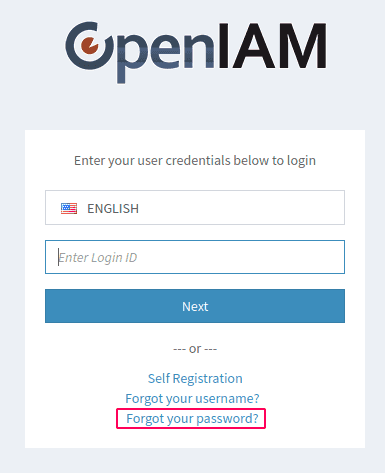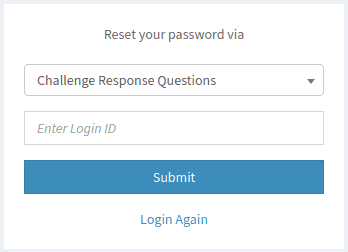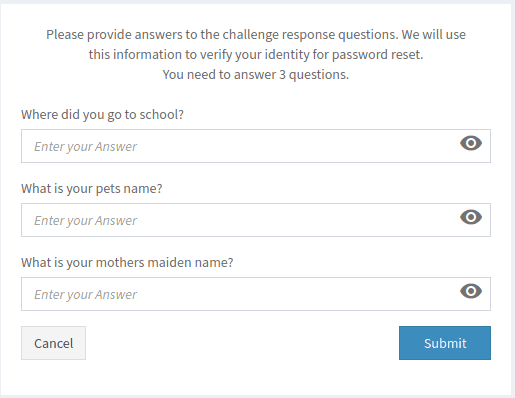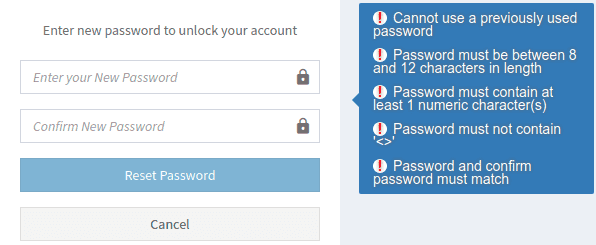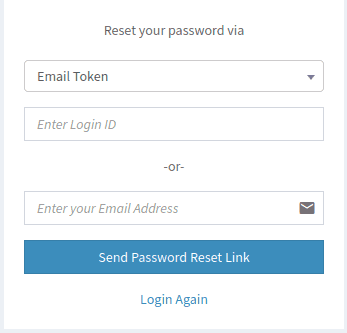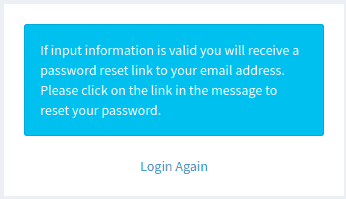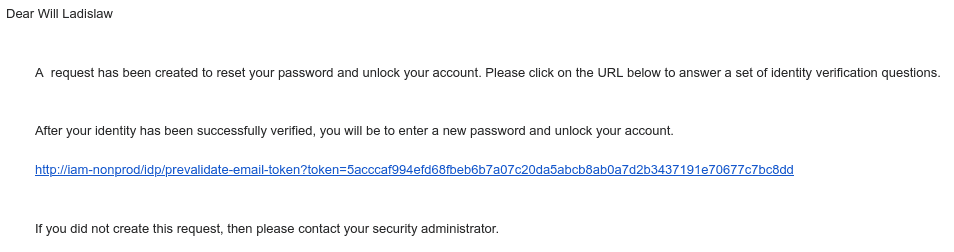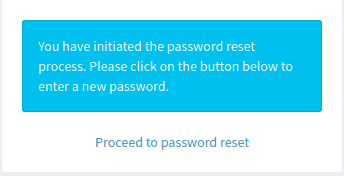Forgot password
The SelfService portal provides end users with the functionality to reset their passwords in instances where they have either forgotten your password or locked their account. OpenIAM provides a flexible SelfService Password Reset (SSPR) feature which includes:
- Challenge questions.
- SMS Based Token.
- One-time password link by email.
The procedures below describe how to reset your password using either the challenge response questions or the one-time link via e-mail.
- From the login screen, choose the Forgot your password? option as shown below.
- The next screen shown will provide you with two ways to reset your password: challenge response questions or email token.
- Challenge response questions: these are a series of answers that were set by the user upon logging in for the first time. With this option chosen, the end user must answer these questions correctly to verify their identity to reset their password.
- Email token: With this option chosen, the end user will be e-mailed a link to verify their identity to reset their password.
Select your preferred option from the dropdown and provide your login ID in the textbox underneath. Next, click Submit. If you choose not to continue with the Forgot Password process, click Login Again to be taken back to the initial login screen.
Depending on the method that you have chosen, please use the appropriate section below.
Resetting password using challenge response questions
With this option chosen, you will be shown a screen with the challenge response questions you have answered upon logging in for the first time.
Type the answers into the appropriate textboxes and click Submit. If successful, the next screen below will allow resetting the password.
Enter a new password in the top textbox based on the criteria displayed to the right of the form (aka the password policy), and then enter it again in the textbox below to confirm. Click Reset Password. You will be taken back to the login screen where you can log in with your new password.
Resetting password using a one-time link via e-mail
With this option chosen, you will be shown the following screen.
The end user has the option to enter their login ID and have the reset password link sent to the e-mail address associated with that ID or enter their e-mail address. After providing the option of your choice, click Send Password Reset Link. You will be shown the following confirmation screen next.
Check your e-mail inbox for an e-mail from the OpenIAM system entitled Unlock Account Request. The message will be like the one shown below.
After clicking on the link from the e-mail, your browser will show a confirmation screen informing you that the password reset process has begun.
Click on the Proceed to password reset link. You will be shown the following screen.
Enter a new password in the top textbox based on the criteria displayed to the right of the form, and then enter it again in the textbox to confirm. Click Reset Password. You will be taken back to the login screen where you can log in with your new password.