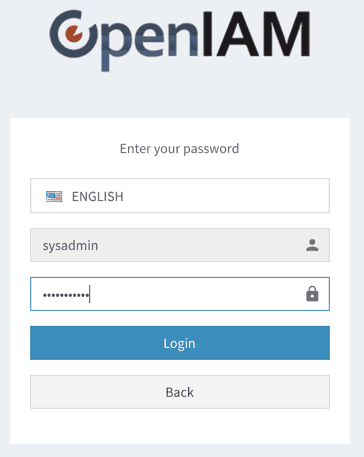Logging in to SelfService portal
To use the SelfService portal, you must log in. Depending on how your company has deployed OpenIAM, this can be done in either of the following ways.
- Log in using the OpenIAM IdP.
- Log in using a third party IdP (OpenIAM is integrated into your IdP as a Service Provider (SP)).
Logging in using the OpenIAM IdP
The steps below describe how you login to the OpenIAM SelfService portal using the OpenIAM IdP.
- Enter the URL of your OpenIAM instance as follows
https://[OpenIAM host name]/selfservice. OpenIAM will redirect you to the login page as shown below.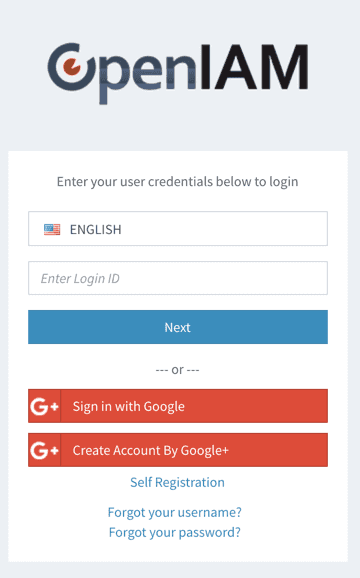
Your screen may appear to be different depending on the branding and authentication policies which have been configured.
Enter your
Login IDinto the above form and click Next.Enter your
passwordon the form shown below.If your credentials were successfully authenticated, then you will be redirected to the SelfService portal.
If OTP or other MFA rules have been enabled, then you will be presented with additional forms to capture the required information.
Logging in using a third party IdP
If the OpenIAM SelfService portal has been integrated with a third party IdP, like Azure or Google, then you can take the following steps to access the portal.
- Enter the URL of your OpenIAM instance using as follows
https://[OpenIAM host name]/selfservice. OpenIAM will redirect you to your IdP's login page. - Use the credentials that you normally use with your IdP.
- Upon successful authentication, you will be redirected to OpenIAM SelfService portal landing page.